Manually entering weight-based items on the kiosk
KioskBuddy supports weight-based items. This is especially useful if you have a salad bar or maybe fresh produce to weigh. You can use an analog weight scale for KioskBuddy to help your customers purchase weight-based items. The analog scale can be placed next to the kiosk for customers to weigh their items, then customers will be able to manually enter the weight of a bag of produce.
How to Create a Weight-based Item from Square link
Navigate to the Square Dashboard.
Go to your Item Library.
Push Create Item.
Select a unit under the Units section.
Set a price for the unit under Variations.
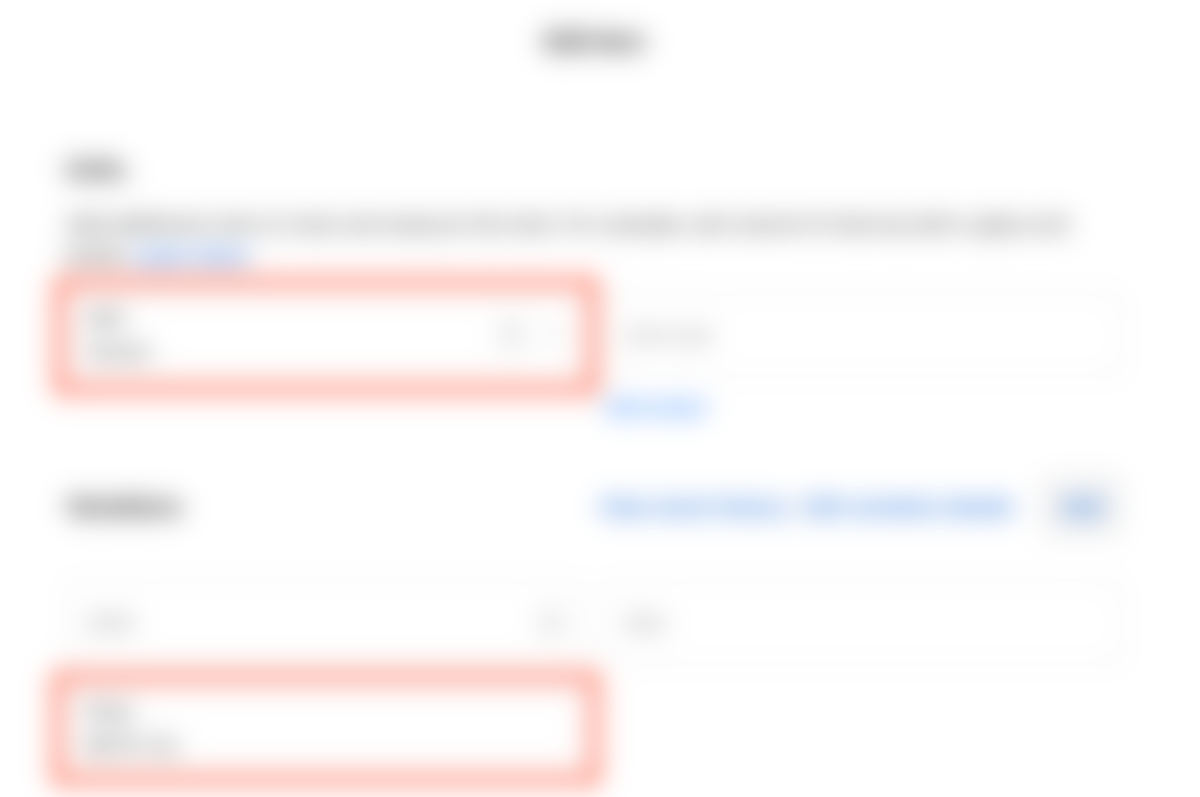
How to Configure Your Weight-based Item from KioskBuddy link
Navigate to the KioskBuddy Dashboard.
Go to Catalog.
Select your menu.
Push the edit button for your weight-based item.
If your weight-based item is not yet imported into your KioskBuddy menu, push the Reimport button. Your new weight-based item should appear under Additions. Next, deselect any changes that you do not want imported. Then, push Apply to apply the changes and bring in your new weight-based item.
5. Scroll down to Item Quantities Instructions and set the instructions that you want to appear for your customer. This will be the text that appears on the kiosk when your customer weighs an item.
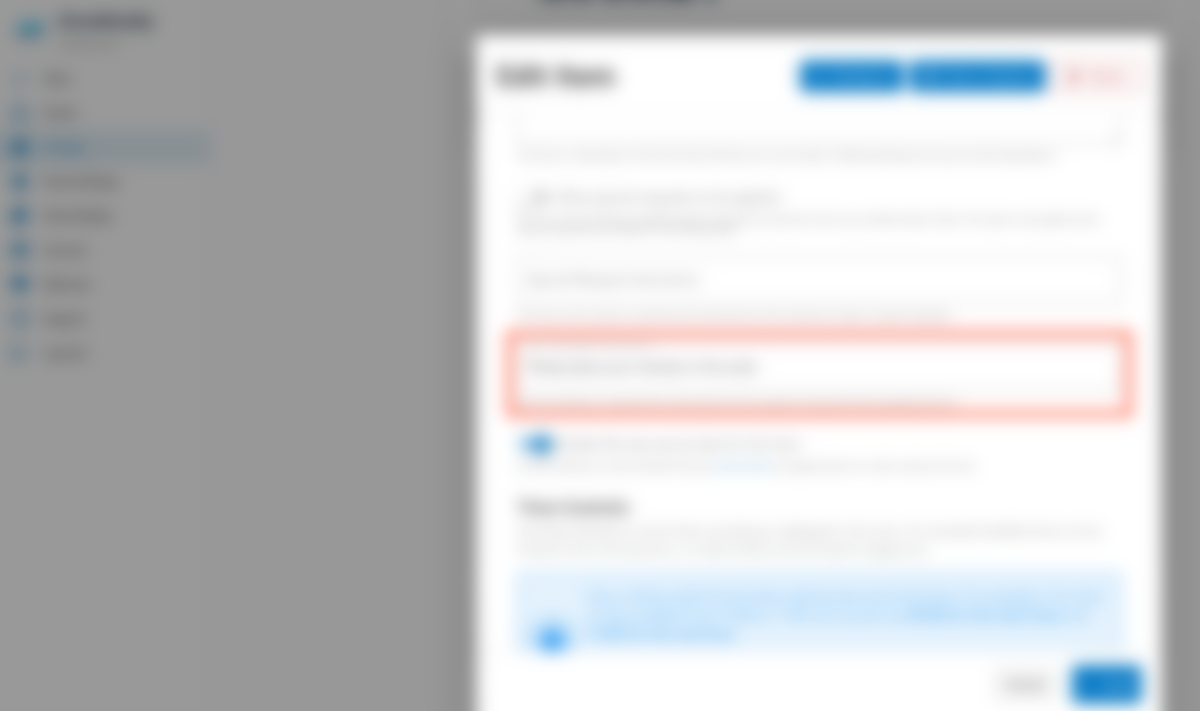
When a customer selects the weight-based item from the kiosk, they will see the text that you set from Item Quantities Instructions. Customers will weigh the item and then input the weight on the kiosk.
